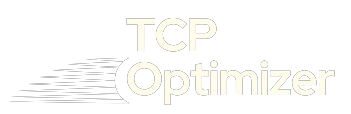Table of Contents
ToggleIn the digital age, where seamless connectivity is essential for everything from work to entertainment, optimizing your internet connection has become more important than ever. Slow internet speeds, high latency, and unstable connections can be frustrating, especially when you need reliable performance. This is where internet tweaks come into play. Internet tweaking involves adjusting various network settings to enhance the performance and speed of your internet connection. One of the most effective tools for this purpose is TCPOptimizer. In this comprehensive guide, we will delve into various internet tweaks related to TCPOptimizer, exploring how they can significantly boost your internet speed and overall experience.
Essential Internet Tweaks Using TCPOptimizer
1. Adjusting MTU (Maximum Transmission Unit)
The MTU defines the maximum size of a data packet that can be transmitted over your network. Setting the correct MTU size is crucial for ensuring efficient data transfer without fragmentation. Here’s how you can adjust the MTU using TCPOptimizer:
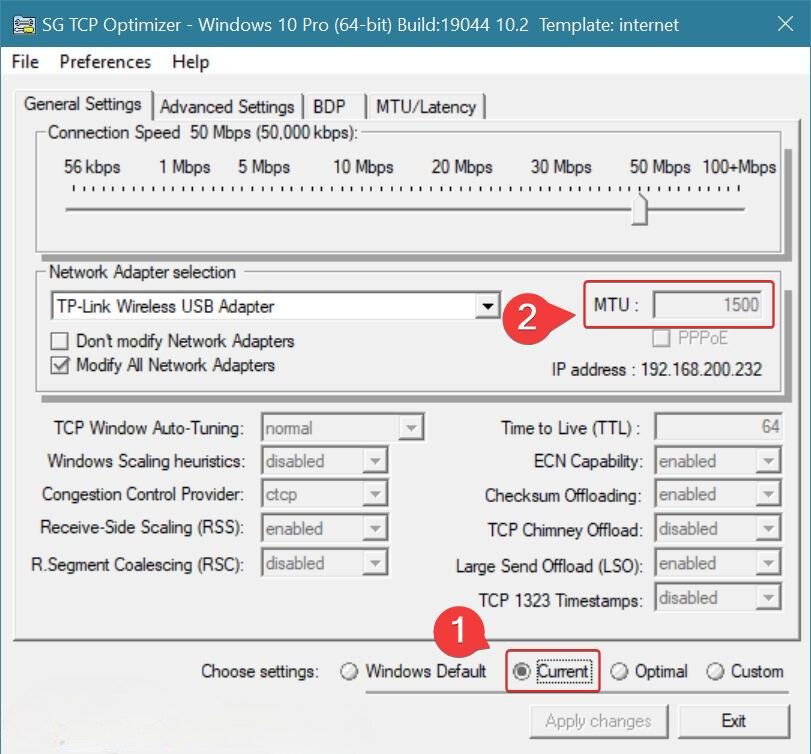
Step 1: Open TCPOptimizer and go to the “General Settings” tab.
Step 2: Select your network adapter from the drop-down menu.
Step 3: Use the slider to adjust the MTU value. The default setting is 1500, but you can experiment with different values to see what works best for your connection.
Step 4: Click “Apply Changes” and restart your computer for the changes to take effect.
2. Optimizing RWIN (TCP Receive Window)
RWIN determines the amount of data your system can receive before it must send an acknowledgment back to the sender. Optimizing RWIN can improve data throughput, especially in high-latency networks. Here’s how to tweak RWIN:
Step 1: In TCPOptimizer, go to the “Advanced Settings” tab.
Step 2: Locate the “TCP Receive Window” section.
Step 3: Adjust the RWIN value based on your connection speed. Higher speeds typically require larger RWIN values.
Step 4: Apply the changes and restart your system.
3. Configuring QoS (Quality of Service)
QoS settings prioritize certain types of network traffic, ensuring that critical applications receive the bandwidth they need. This is particularly useful for applications like VoIP and online gaming. To configure QoS:
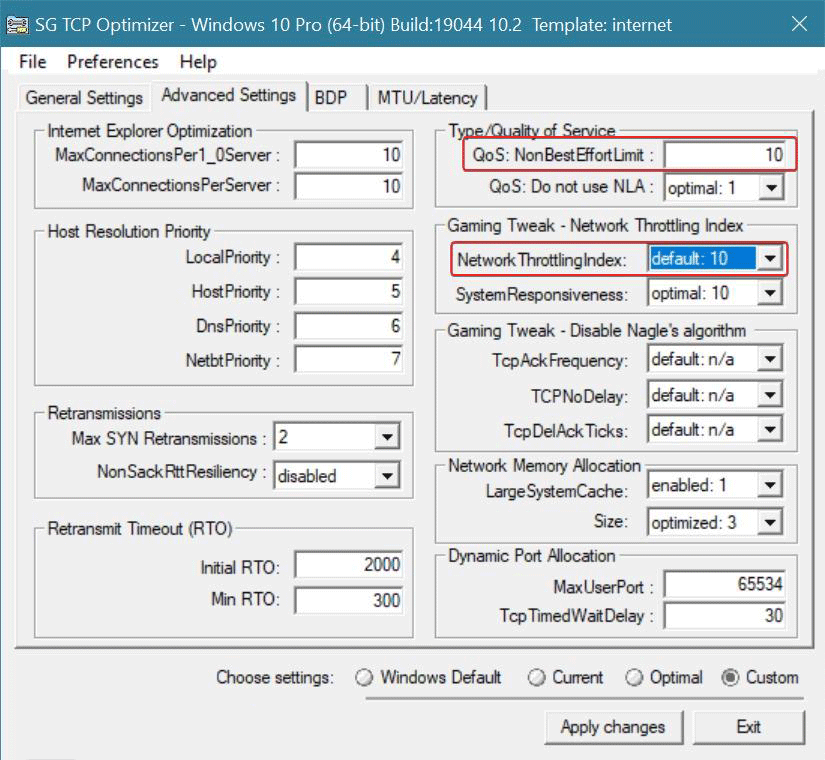
Step 1: Open TCPOptimizer and navigate to the “Advanced Settings” tab.
Step 2: Find the “QoS” section and enable it.
Step 3: Adjust the settings to prioritize your desired applications.
Step 4: Apply the changes and restart your computer.
4. Fine-Tuning ToS/Diffserv Prioritization
Type of Service (ToS) and Differentiated Services (Diffserv) flags help manage network traffic by classifying and prioritizing data packets. Here’s how to fine-tune these settings:
Step 1: In TCPOptimizer, go to the “Advanced Settings” tab.
Step 2: Locate the “ToS/Diffserv” section.
Step 3: Adjust the settings to prioritize critical traffic.
Step 4: Apply the changes and restart your system.
Additional Internet Tweaks
Apart from the core features of TCPOptimizer, there are other tweaks you can perform to enhance your internet performance:
1. DNS Optimization
Optimizing your DNS settings can improve the speed at which websites load. Here’s how to do it:
Step 1: Open your network adapter settings.
Step 2: Manually set the DNS server addresses to faster alternatives like Google DNS (8.8.8.8, 8.8.4.4) or Cloudflare DNS (1.1.1.1, 1.0.0.1).
Step 3: Save the changes and restart your connection.
2. Disabling Windows Auto-Tuning
Windows Auto-Tuning can sometimes interfere with TCP settings, causing slower speeds. Here’s how to disable it:
Step 1: Open Command Prompt as an administrator.
Step 2: Type netsh interface tcp set global autotuninglevel=disabled and press Enter.
Step 3: Restart your computer for the changes to take effect.
3. Updating Network Drivers
Outdated network drivers can lead to poor performance. Ensure that your network drivers are up to date:
Step 1: Open Device Manager.
Step 2: Locate your network adapter.
Step 3: Right-click and select “Update driver.”
Step 4: Follow the prompts to install the latest driver.
Benefits of Using TCPOptimizer
Using TCPOptimizer for your internet tweaks offers several benefits:
-
- IBy optimizing TCP/IP settings, you can achieve faster download and upload speeds.
-
- Reduced Latency: Fine-tuning settings can minimize latency, making online activities like gaming and video conferencing smoother.
-
- Optimizing network parameters can lead to a more stable and reliable connection.
-
- TCPOptimizer’s intuitive design makes it easy for anyone to use, regardless of technical expertise.
- The tool is compatible with all current versions of Windows and works with various types of internet connections.
FAQs for Internet Tweaks Using TCPOptimizer
It adjusts various network parameters such as MTU, RWIN, and QoS to enhance data transfer efficiency and reduce latency.
Yes, TCPOptimizer is safe and includes backup and restore options to revert any changes if needed.
No, TCPOptimizer offers both automatic configuration for beginners and manual adjustments for advanced users.
Yes, it is effective for various connection types, including DSL, cable, fiber, and dial-up.
Yes, it works with all current versions of Windows, from XP to Windows 11.
Key features include automatic and manual adjustments, comprehensive testing tools, and backup/restore functionality.
Yes, by reducing latency and optimizing QoS settings, it can improve the gaming experience.
Conclusion
Optimizing your internet connection can make a significant difference in your online experience. Whether you’re streaming videos, playing online games, or working from home, a well-tuned connection ensures smooth and fast performance. TCPOptimizer, developed by SpeedGuide.net, is a powerful and user-friendly tool that simplifies the process of internet tweaking. By adjusting settings such as MTU, RWIN, and QoS, you can achieve noticeable improvements in speed, latency, and stability.
For more information and to download TCPOptimizer. Explore the various features and settings, and start optimizing your internet connection today. With TCPOptimizer, you can unlock the full potential of your internet connection and enjoy a seamless online experience.