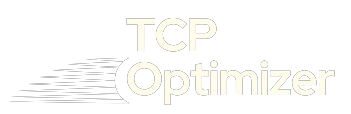When it comes to network communications, understanding the Transmission Control Protocol and Internet Protocol (TCP/IP) is essential. This TCP/IP stack serves a critical role in maintaining internet connectivity, acting as a lifeline that connects various devices across diverse networks. However, users often face connectivity issues that can disrupt smooth communication. It’s important to recognize these common TCP/IP issues and apply practical solutions to diagnose and resolve them effectively.
Table of Contents
ToggleMany network professionals often encounter potential pitfalls related to misconfigured settings or hardware malfunctions. Having a solid grasp of troubleshooting methods not only enhances your capabilities but also helps you empower others with the confidence needed to tackle these challenges. By delving into the intricacies of the TCP/IP framework, you can demystify the complex world of network issues. This robust and reliable protocol has become a universal protocol over the years, so familiarizing yourself with its operation will make you a more responsive troubleshooter in the face of TCP/IP related problems.
Understanding TCP/IP Problems
To troubleshoot TCP/IP issues effectively, it’s important to understand the architecture and essential functions of the TCP/IP model. This model breaks down into different layers, each with specific roles in data transmission across networks. By navigating these layers, network professionals can identify and address common problems and their underlying causes, ensuring optimal performance and reliability.
When facing TCP/IP problems, it’s not just about fixing issues; it’s about understanding how everything connects. A clear guide can simplify this process. Analyzing each component within the TCP/IP model provides insights that enhance troubleshooting skills, helping you tackle issues with greater confidence and ensuring smooth operations in networking tasks.
General TCP/IP Troubleshooting Suggestions
When dealing with TCP/IP connectivity issues, it’s essential to use a clear process of elimination. Begin by checking the path information to confirm that TCP/IP packets are moving correctly. This involves testing connectivity in both directions—from the source to the destination and back again. Doing this allows you to quickly pinpoint where the issue is, whether it’s in the sending or receiving end.
An effective approach is to systematically isolate each part of the connection. For example, use tools to monitor the flow of data and verify that packets are not getting lost. If they are, you may need to adjust your network settings or check for any hardware problems. This methodical troubleshooting helps you resolve issues more efficiently, ensuring a stable network connection.
Common Causes and Solutions
Common causes of TCP/IP problems:
- Incorrect VLAN configurations or switch port settings can block communication between devices.
- Hardware malfunctions, such as faulty network interfaces or cables, should not be overlooked.
- The presence of firewalls or strict network security settings can prevent expected traffic from flowing.
Solutions:
- Utilize tools like Telnet and PsPing for effective testing beyond simple ICMP ping tests.
- Gaining further expertise through resources like the Self-Paced CCNP ENARSI Training course provides invaluable insights into management and optimization of modern networks.
- Understanding advanced routing, switching, and troubleshooting techniques can help tackle these issues with confidence.
Communications failure
When you face a communications failure, it often points to issues with your NIC (network interface card) or IP address setup. First, check if the machine can communicate over the network. Start troubleshooting by confirming the source of the IP address. If it came from a DHCP (Dynamic Host Configuration Protocol) server, this can help eliminate many possible causes. Ensure that the connection to the switch is functioning well and that the lease is valid. Use the commands IPCONFIG /RELEASE and IPCONFIG /RENEW to refresh the IP address and clear any old leases.
If the NIC has a manually assigned IP address, perform basic connectivity tests. You might try plugging a known good PC into the same connection to see if it works. Check that the drivers are up to date and that your hardware is functioning correctly. You can use the Command Prompt to ping your own IP address. If you receive an error like “Destination Host Unreachable,” the TCP/IP protocol stack may have issues. You may need to reinstall the network card or refresh the Service Pack to restore system files. If you can’t establish communications with other machines, there could be a bad network link or issues with the DNS settings.
FAQs About Troubleshooting Common TCP/IP Problems and Solutions
Firewalls can block certain types of traffic, leading to connectivity issues. Ensure your firewall settings allow the necessary traffic for applications you are trying to use.
If your device cannot obtain an IP address, it may be due to a faulty DHCP server. You can check this by trying to manually assign an IP address to your NIC and see if that resolves the issue.
This error indicates that your machine cannot communicate with the target device. Check your network connections, ensure the NIC is functioning, and verify that the target device is powered on and connected.
TCP/IP stands for Transmission Control Protocol/Internet Protocol. It’s a set of rules that govern how data is transmitted over the internet and networks.
Use the command IPCONFIG in Command Prompt to see your device’s IP address. It should be within the range assigned by your network’s DHCP server. If it’s an APIPA address (169.254.x.x), you might have a connectivity issue.
Conclusion
Troubleshooting common TCP/IP problems is essential for maintaining a reliable network connection. By understanding the typical issues and employing systematic approaches to diagnose them—such as checking configurations, testing connectivity, and utilizing diagnostic tools—you can effectively resolve many connectivity challenges. Whether it’s a misconfigured network interface, DHCP issues, or DNS errors, following these strategies can significantly streamline the troubleshooting process. Remember, having a solid foundation in TCP/IP concepts and staying patient while working through problems can lead to quicker resolutions and a more stable network experience. If challenges persist, seeking professional assistance can provide additional support to get you back online efficiently.